Cloud Drive
Weline Pro supports integration with third-party cloud drives. You can upload files from the Weline Pro edge device to a cloud drive, download files from a cloud drive to the device, and synchronize data between them.
Currently supported services include Google Drive, OneDrive, and Dropbox.
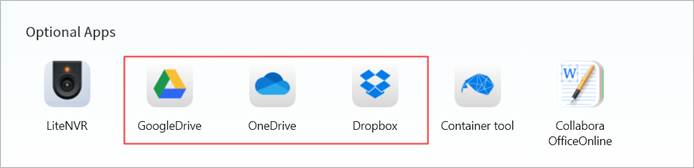
Cloud Drive Login
Log in to Google Drive
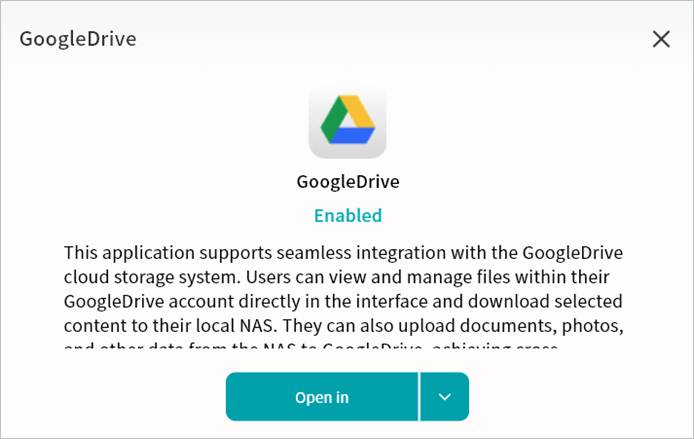
- For first-time use, click Install.
- After installation, click Open.
- Read and agree to the Google Drive usage terms, then click Confirm.
- Click Authorize Login.
- Enter your Google account on the authorization page and click Next.
- Enter your password and click Next.
- Click Advanced.
- Select Proceed to Google Drive.
- On the permissions page, click Continue.
- Once logged in, your Google Drive files will be accessible.
Log in to OneDrive
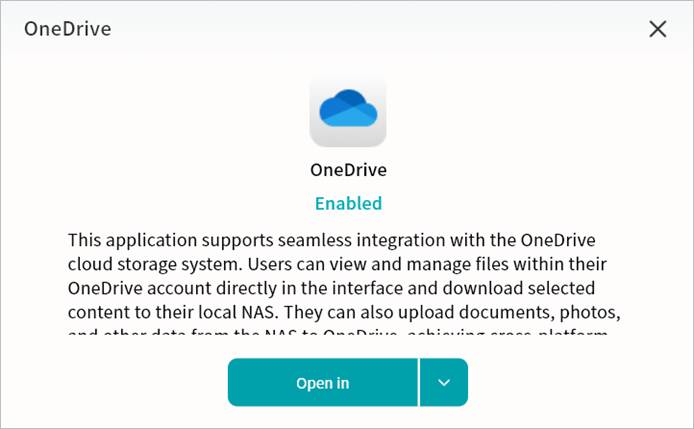
- For first-time use, click Install.
- After installation, click Open.
- Read and agree to the OneDrive usage terms, then click Confirm.
- Click Authorize Login.
- Enter your OneDrive (Microsoft) account and click Next.
- Verify using either a password or a verification code.
- Choose whether to stay logged in (recommended for convenience).
- Once logged in, your OneDrive files will be accessible.
Log in to Dropbox
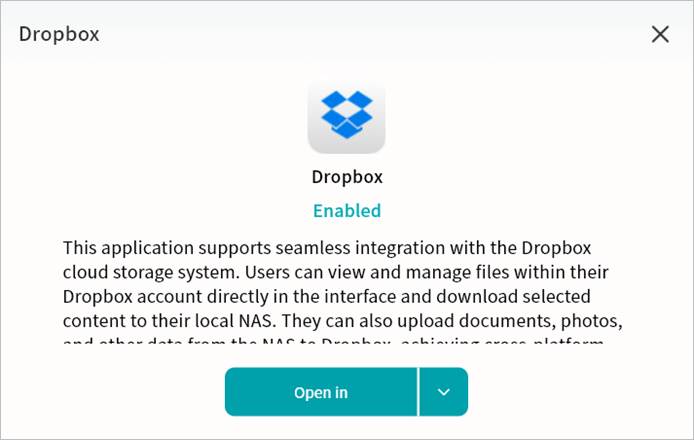
- For first-time use, click Install.
- After installation, click Open.
- Read and agree to the Dropbox usage terms, then click Confirm.
- Click Authorize Login.
- Log in using your Dropbox account credentials, or with a Google or Apple account.
- Once logged in, your Dropbox files will be accessible.
Cloud Drive Operations
Interface
After login, the Cloud Drive interface provides:
① Home: Access the file list of the cloud drive.
② Upload to Net Disk: Upload files from the Weline Pro device.
③ Download to NAS: Download files from the cloud drive to the Weline Pro device.
④ Create Folder: Create folders in the cloud drive.
⑤ Task List: View upload/download progress and history.
⑥ File List: Browse files in the drive.
⑦ Logout: Exit the cloud drive (requires re-login for next access).
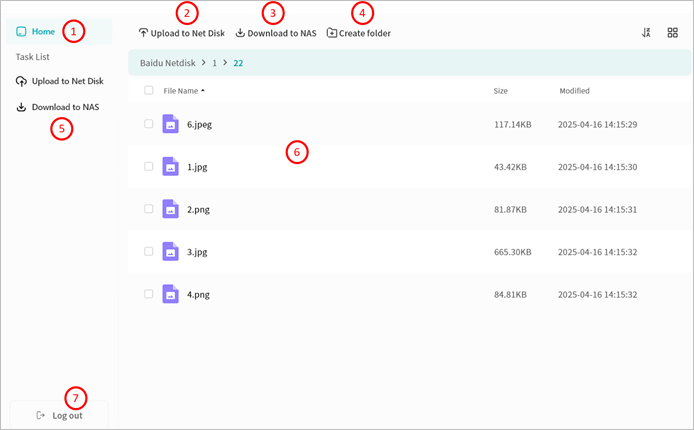
Upload Files to Net Disk
Click Upload to Net Disk.
In the pop-up, select files or folders from My Space (multi-select supported).
Note: For security reasons, only files from My Space can be uploaded.
Confirm to start upload.

Download Files to NAS
Select files (single or multiple) and click Download to NAS.
In the pop-up menu, choose a target path.
Note: For security reasons, files can only be downloaded to My Space or Safe Box.
Confirm to start download.
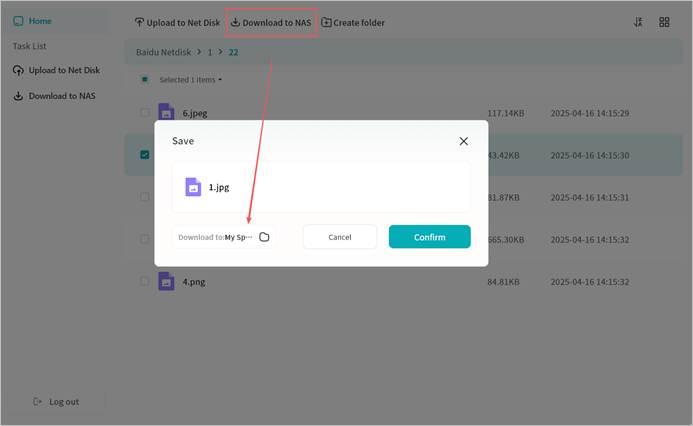
File Operations
- Top Menu: Create new folders in the cloud drive.
- Right-Click Menu:
- Move: Move files between folders in the cloud drive (batch supported).
- Copy: Copy files to other folders in the cloud drive (batch supported).
- Delete: Remove one or more files.
- Rename: Edit file or folder names.
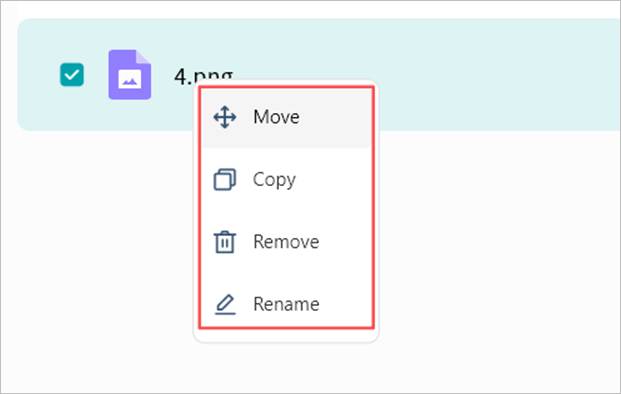
Task List
All upload and download activities are displayed in the Task List.
- Uploads:
- Pause, resume, or cancel multiple tasks.
- View or clear completed tasks.
- Review failed uploads.
- Downloads:
- Pause, resume, or cancel multiple tasks.
- View, clear individual tasks, or clear all completed tasks.
- Jump directly to the file’s save location.
- Review failed downloads.